Real-time Collaboration – Let’s Try it Out with this Practice Document
Google Drive
Google Drive is everywhere you are—on the web, in your home, at the office and on the go. So wherever you are, your stuff is just…there. Ready to go, ready to share. The Drive is available to create files, upload files (Office, Pictures, PDF’s), preview files, share files, and edit files. You can store ANY type of file on your Google Drive. You can share ANY type of file on your Google Drive via email or receive a URL address to share publicly, within the Miami domain, anyone with a link, or with specific individuals.
Google Drive is available for: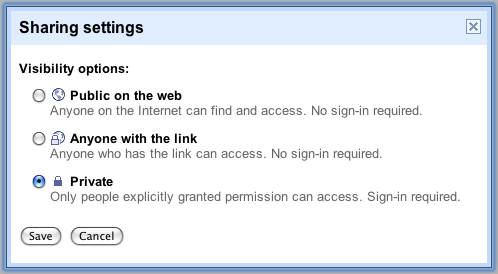
- PC and Mac
- Chrome OS
- iPhone and iPad
- Android devices
Resources to Explore:
Regional Google Resource Website
Google Drive and Docs Guide (E-Book)
Five Essential Google Drive Skills
Getting Started with Drive
52 Google Tips for College Students (and Anyone)
![]()
Google Drive – An Introduction Training
user: regionalfaculty, regionalstudent, or support
pw: atomic
Google Docs
Google Docs is a free, web-based word processor, spreadsheet, presentation, form, and image service offered by Google. With Google Docs, you and your team (or class) can easily collaborate on documents, spreadsheets, and slide-show presentations. Your docs are stored securely in the cloud where anyone you share them (but only those people) with can work on them—either individually or all at the same time.
It is very easy to link a Google Document into Niihka to allow you to work smarter, not harder. Use the share URL address throughout your course but maintain the ability to make changes in one place, the Google Document.
Create basic documents from scratch or start from a template.
You can easily do all the basics, including making bulleted lists, sorting by columns, adding tables, images, comments, formulas, changing fonts and more. And it’s free.
Upload your existing files.
Google Docs accepts most popular file formats, including DOC, XLS, ODT, ODS, RTF, CSV, PPT, etc. So go ahead and upload your existing files.
Familiar desktop feel makes editing a breeze.
Just click the toolbar buttons to bold, underline, indent, change font or number format, change cell background color and so on.
See what it’s like to Go Google with Documents (Video)
Resources to Explore:
The Paperless Classroom with Google Docs
Google Docs Basics Guides
Google Educator Resources
Google Student Resources
Google Docs for Learning – Ideas
![]()
Creating and Organizing Documents Training
Editing and Formatting Documents Training
Sharing and Collaborating Documents Training
Spreadsheets Basics Training
Creating and Editing Slides Training
Did you miss the live training?
View one of the training recordings that is available below.
 Google Docs and Drive Training
Google Docs and Drive Training

 Department Phone: 513.217.4003
Department Phone: 513.217.4003
Leave a Reply