Importing/Exporting from a WordPress Site
September 20, 2012 |
No Comments
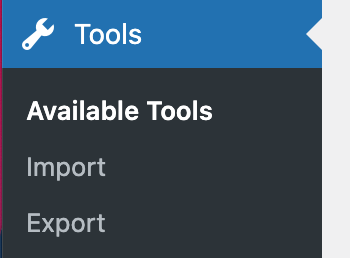
You can export a file of your site’s content to import it into another WordPress site or platform. The export file will be an XML file format called WXR. Posts, pages, comments, custom fields, categories, and tags can be included. You can choose for the WXR file to include only certain posts or pages by setting the dropdown filters to limit the export by category, author, date range by month, or publishing status.
Once generated, your WXR file can be imported by another WordPress site or by another blogging platform able to access this format.
Exporting Content from a WordPress Site
- Log into WordPress. If you are unsure of how to do this, read Logging in to WordPress.
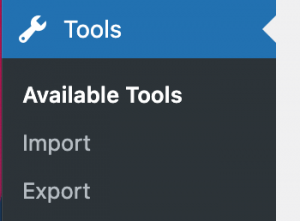
- Access the export menu on your site. From the menu on the left side of the Dashboard, expand the Tools menu, then click Export.
- Choose content to export. By default, WordPress will export all posts and pages from a blog site. Users have the ability to export only posts or only pages, as necessary. After you choose the desired option, click Download Export File.

- WordPress will create an XML file for you to save to your computer. Once you’ve saved the download file, you can use the Import function in another WordPress blog site to import this site.
Importing Content to a Blog Site
- Access the Dashboard of the destination WordPress site.
- Access the import menu. From the menu on the left side of the Dashboard, expand the Tools menu, then click on Import.
- Click the Browse button to select the exported file, then click Upload file and import.
- Press Submit.

