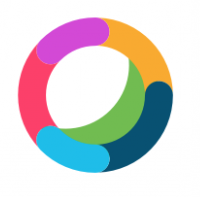At Zoomtopia 2021, the company debuted a lot of cool new features and capabilities for the Zoom webconferencing tool. Here are only a few:
New transcription languages
They’re adding 30 additional languages to be supported by transcription.
Gmail integrations
You can see who accepted or declined the Zoom meeting invite right from the meeting itself, instead of going to your separate calendar window.
Slide management
Multiple people can now advance slides! So, instead of hearing a “Next slide, please” when the presenter and the meeting host are not the same person, multiple people can be in charge of the slides!
Be on the lookout for more updates as they come. You can expect all of these updates to be integrated in your Zoom client sometime between now and next year!