By default, participants in your Webex meeting can annotate files that you share. You can change this setting in the Participant menu’s options; here’s how:
- Click Participant in the Webex Meetings menu to display its options.
- Click Assign Privileges. A dialog box will open that gives you access to all sorts of privileges you can grant or deny to meeting participants.
- Click the Participants tab at the top of the box. The settings options in the box will change to a new set.
- De-select the Annotate checkbox.
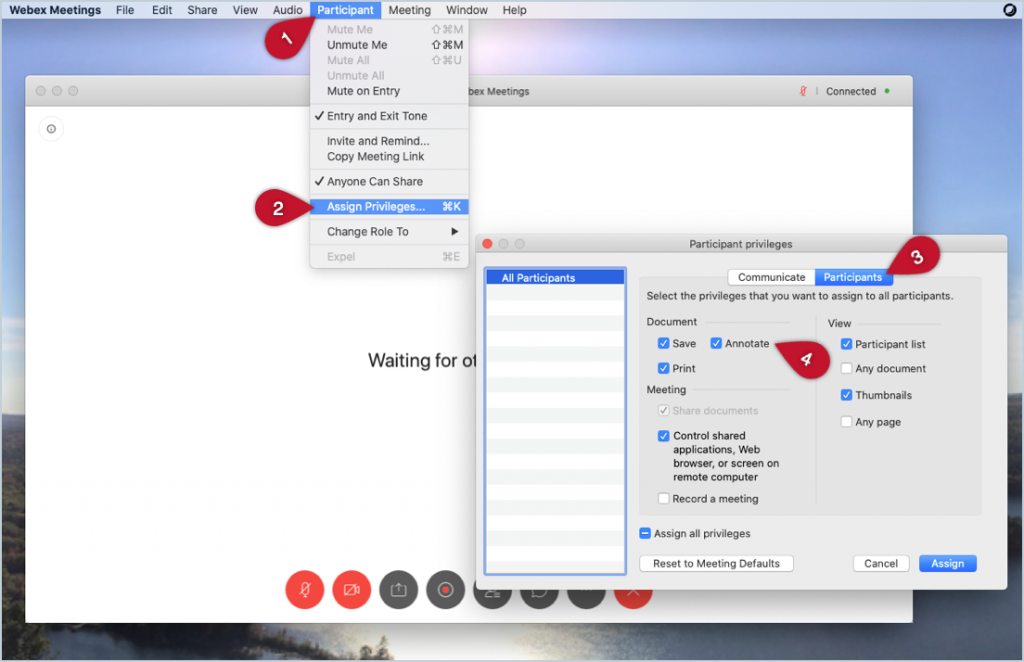
You’ll find a lot of other useful options in this menu, so you may want to browse around it to see how you can customize students’ experience in your class sessions or meetings.
Further Reading
You can find helpful general information in Webex’s guide on sharing content during a meeting.