By default, all meeting participants have the ability to assign themselves the presenter role, and the first person who joins a meeting is automatically given the presenter role. However, as the meeting’s host, you can change this setting. Here’s how:
- Click Participants in the Webex Meetings menu to display its options.
- Click Assign Privileges. A dialog box will open that gives you access to all sorts of privileges you can grant or deny to meeting participants.
- Click the Participants tab at the top of the box. The settings options in the box will change to a new set.
- De-select the Control shared applications, web browser or screen on a remote computer checkbox.
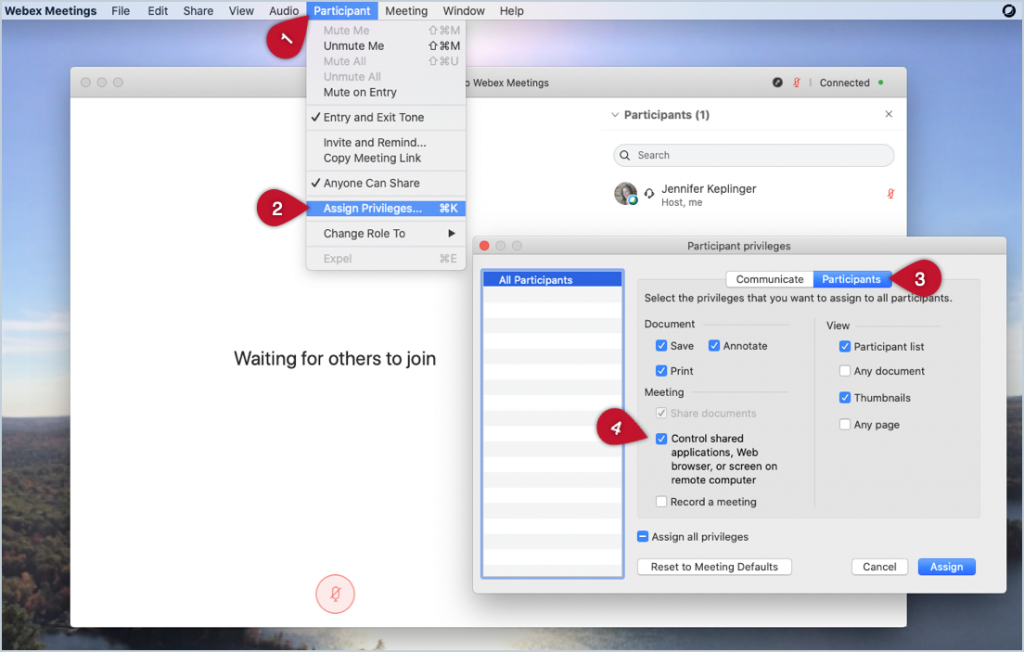
Note that you’ll find a lot of other useful options in this menu, so you may want to browse around it to see how you can customize students’ experience in your class sessions or meetings.
Further Reading
You can find helpful general information in Webex’s guide on sharing content during a meeting.