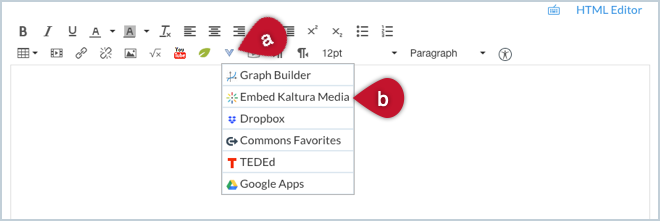Students can upload and embed a video directly via Kaltura My Media in the textbox editor that appears in both Canvas discussions and assignments. Whether you use discussions or assignments for video submission will depend on whether you want students to view one another’s videos (which I generally recommend unless there are privacy concerns about the video’s content). For student-student sharing, use a discussion; for sharing only with you, use an assignment.
Posting Video in a Discussion
In discussions, students’ process for posting videos is the same as for you when you embed them in a page, announcement, or assignment or discussion instructions: Use the Embed Kaltura Media option in the More External Tools menu.
This is a multi-step process, so I made a basic instruction set as a Google Doc that you can copy, edit to add more specific assignment instructions, and share with students.
Note: If you have students in China, they won’t be able to view a Google Doc, but you can download it as a PDF after you’ve edited it, then share that file instead. Just go to File > Download > PDF document (.pdf) in Google Docs.
Submitting Video to an Assignment
When you create the assignment for your video in Canvas, you’ll need to choose Online in the “Submission Type” menu, then select the Text Entry checkbox in the “Online Entry Options” menu.
Note: While it seems like Media Recordings should be the option you choose as a submission type, I don’t recommend it because it may cause you to run out of storage space in Canvas.
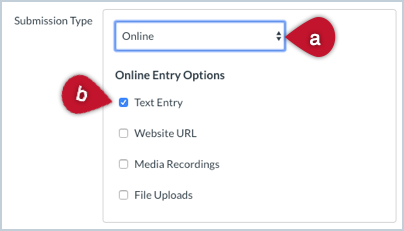
When students go to the assignment to submit their video, they’ll be presented with a textbox. To upload their video, they’ll need to click the (a) V icon to open the “More External Tools” menu, then (b) click the Embed Kaltura Media option.