It’s fairly simple to “hack” the link to a Google Doc (or Sheet, Slide, etc.) so that whoever you share it with will be required to make their own copy. This allows you to use the file as a template, so students (or anyone else) can edit their own version without making changes to your original version.
Here’s how you do it:
- Copy the sharing link for your Google Doc.
- Paste it in a place where you’ll be able to change its text. (Simply using the text box that appears within Canvas when you’re adding an external link to a module will work.)
- Look for the word “edit” within the link; it should appear near its end. I’ve highlighted it in this example Google Doc’s sharing link:
https://docs.google.com/document/d/1wsGKdiH2lOxsSlqNV_bKXDEmOlSlTHqiUF372sQahnE/edit?usp=sharing
- Change the word “edit” to “copy”, like this:
https://docs.google.com/document/d/1wsGKdiH2lOxsSlqNV_bKXDEmOlSlTHqiUF372sQahnE/copy?usp=sharing
Now, whenever you share the link you’ve edited, anyone who clicks on it will be prompted to make a copy of the Google Doc, which is saved in their own Google Drive account.
Notes
Make sure you’ve set your Google Doc’s sharing permission so that anyone with “Google Apps @ Miami University” is a Viewer. (You’ll find this option in the “Get Link” section of your Google Doc’s sharing settings.)
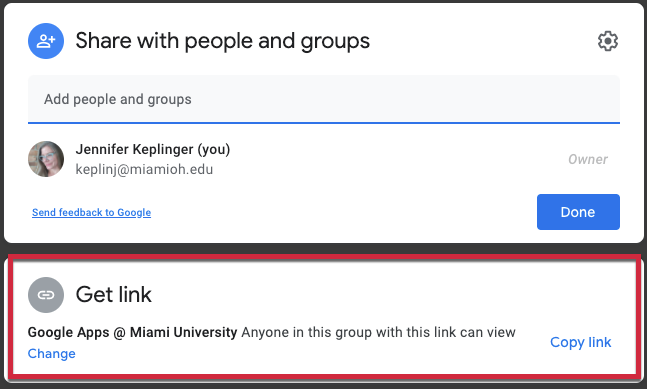
Also, remember that as a best practice, you should always “hide” a hyperlink behind text that describes where the link will direct someone who clicks it. When you’re adding an external link in Canvas, this text will go into the “Page Name” text box.