The best way to add a video you’re hosting in Kaltura to your Canvas course is to add it to a page that you’ve created in a module. This is a two-step process: creating the new page, then embedding your video into that page.
Create a new page
- Click the + sign to the right of the module’s title to open the “Add Item…” pop-up window.

- Select Page in the “Add” menu’s options. The selection box below it will change to show a bunch of options.
- Click the first option: [New Page].
- Type the name for your page into the “Page Name” textbox.
- Click the Add Item button to close the pop-up window and add your new page.
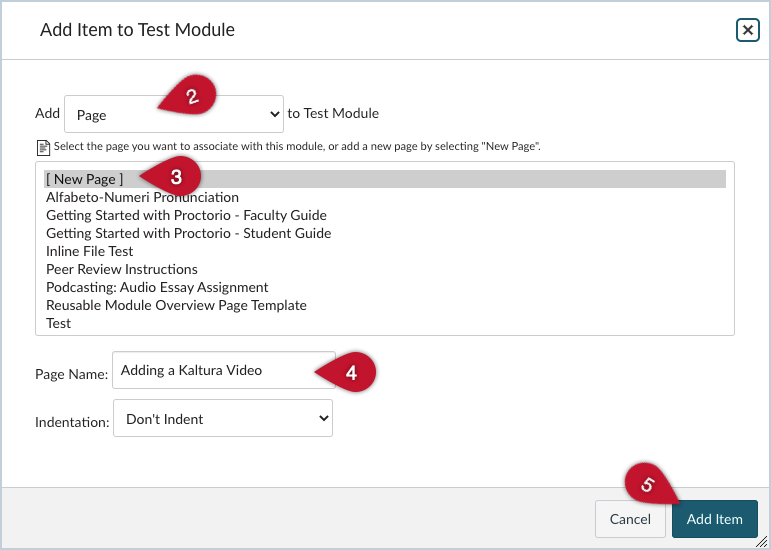
Embed a video in a page
- Click the name of your new page to open it. At first, you’ll just see a blank page.
- Click the Edit button, which is just above the page’s title on the right side.
- Click (A) the icon that looks like an electrical plug, then select (B) Embed Kaltura Media on its menu. (If you don’t see this icon, it may be because your screen is too small to display all of the content editor’s buttons; just click the three-dot icon to show all of them.) This will open up your Kaltura My Media account. You’ll be able to upload or select a video to add to the page.
