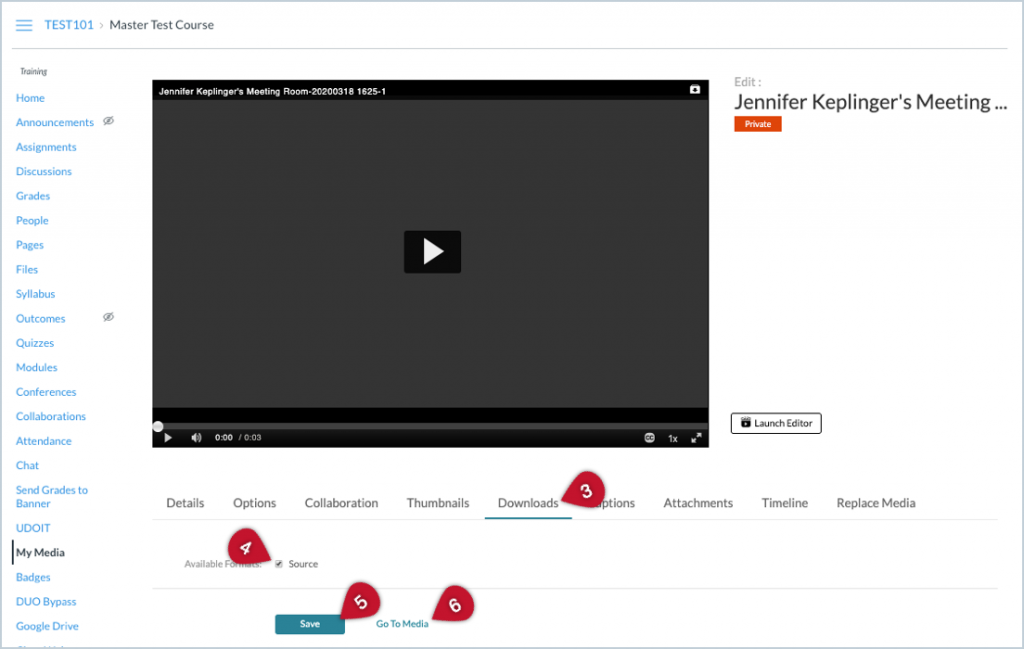Yes, you can download a video that’s currently in your Kaltura My Media account. It’s a two-step process: enable downloading the video in its Action settings, then downloading the video file. Here are all the steps:
- Click My Media in the course navigation bar in any of your Canvas courses. A list of the videos you’ve added to Kaltura will be displayed.
- Click the tiny pencil icon to the right of the video to edit its settings.
- Click the Downloads tab below the video.
- Select the checkbox next to Source.
- Click the Save button.
- Click the Go to Media link. You’ll go to the main page for the video. To the right of the blue Details tab, you’ll now see a gray Downloads tab.
- Click the Downloads tab. A table that lists different formats for downloading your video will be displayed. (You’ll probably only see one).
- Click the download icon in the Actions column. Your video file will download to your computer.