Inviting someone to an in-progress Zoom meeting is simple because all Zoom really does is copy the meeting invitation text or its link, then paste it into a message. Unfortunately, it doesn’t allow you to just enter an email address.
Here’s how you can get a meeting invitation to someone who’s waiting to join:
- Click the little up-arrow to the right of the Participants icon at the bottom of your Zoom meeting window (or at its top if you’ve already started screen sharing). This will open a menu.
- Click the Invite option. This opens the “Invite people to join meeting” pop-up window; you’ll see a few different options that will allow you to send the invitation:
(A) Email: Click the “Email” tab at the top-right corner of the window, then select which email app you want to use. It’ll open, and a draft email with your meeting’s invitation text will be created. You’d just need to enter your invitee’s email address in the “To” field before sending the message.
(B) Copy Invitation: This link at the bottom of the window will copy the full meeting invitation to your clipboard. You’ll need to paste this text into an email or chat message.
(C) Copy Invite Link: This link at the bottom of the window will copy the meeting’s link to your clipboard. You’ll need to paste this text into an email or chat message, and note that if the person you’re inviting doesn’t have an @MiamiOH.edu email address, you’ll also need to send the meeting passcode (which is listed in the bottom-right corner of the window).
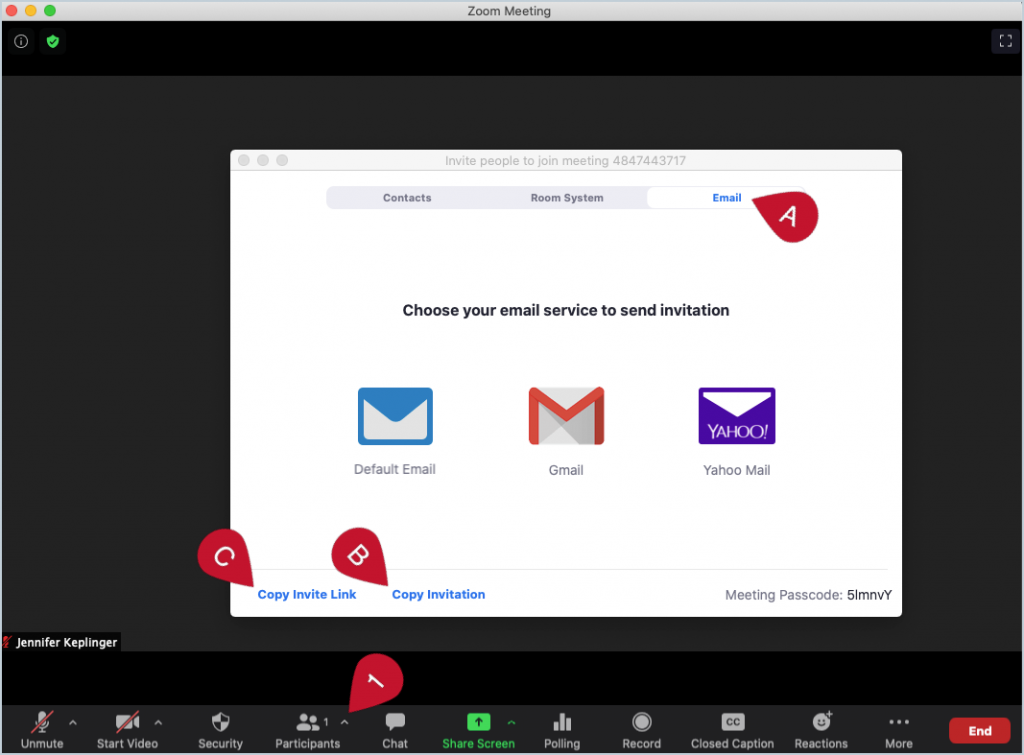
If you go with option B or C, the invitation process can take a bit of clicking around, so you may want to prepare a draft of your invitation message in advance of your meeting.